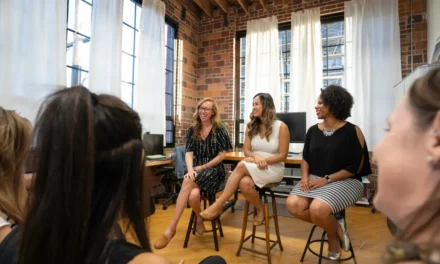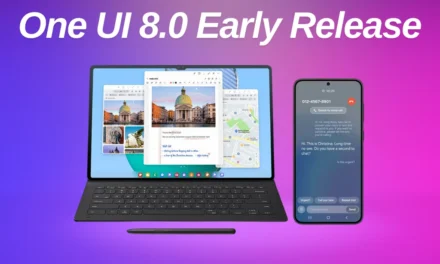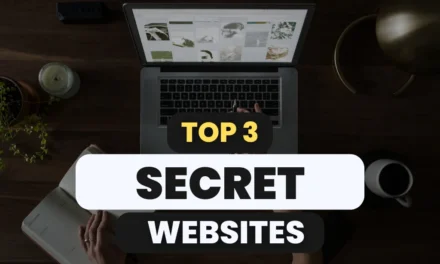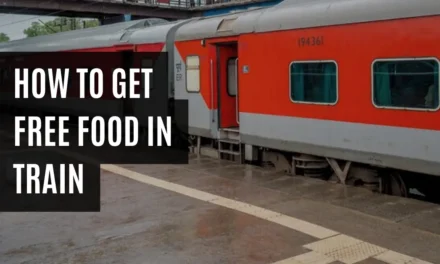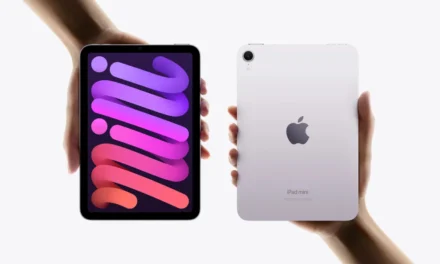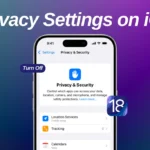
iOS 18: Maximize Your Privacy by Turning Off These iPhone Settings Now
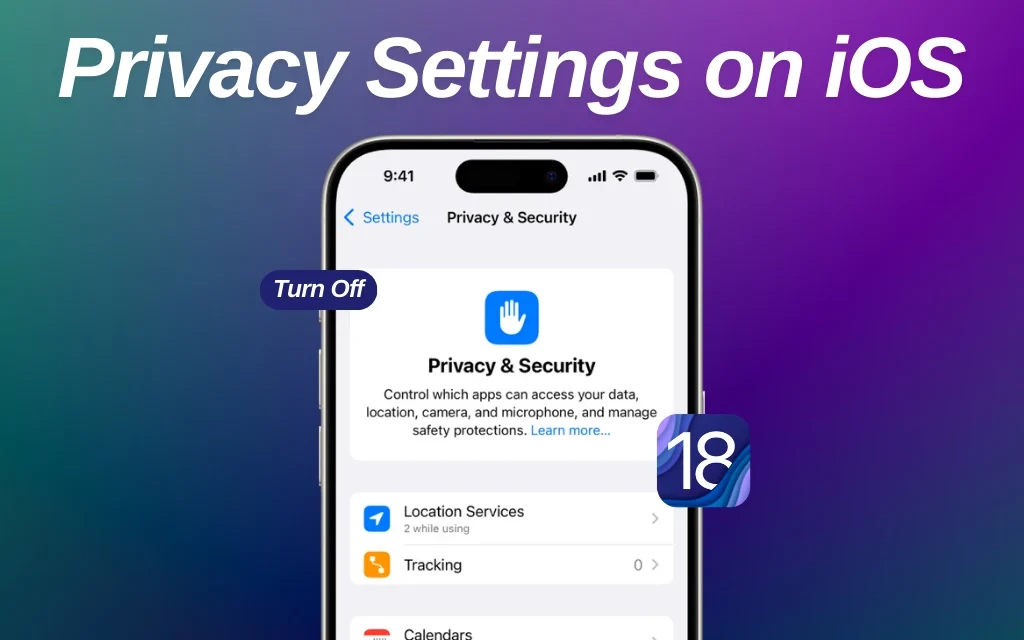
Apple is known for keeping privacy a priority for its users, making iPhones among the most secure devices available. With each iOS update, including iOS 18, Apple adds new privacy features for greater control over personal data. However, some privacy-compromising settings may still be enabled by default, leaving your data more exposed than you might think.
In this guide, we’ll explore key iOS 18 privacy settings you can turn off for enhanced security. Whether you want to limit location sharing, control app permissions, or block data collection, these settings can help you safeguard your iPhone.
1. Manage Location Services for Greater Control
Location Services are useful but can pose privacy risks by letting apps track your movements. Adjusting iOS 18 privacy settings can prevent unnecessary tracking.
How to Limit Location Services:
- Go to Settings > Privacy & Security > Location Services.
- Disable Location Services entirely or configure specific apps.
- Set apps to “While Using the App” instead of “Always” and turn off Precise Location where applicable.
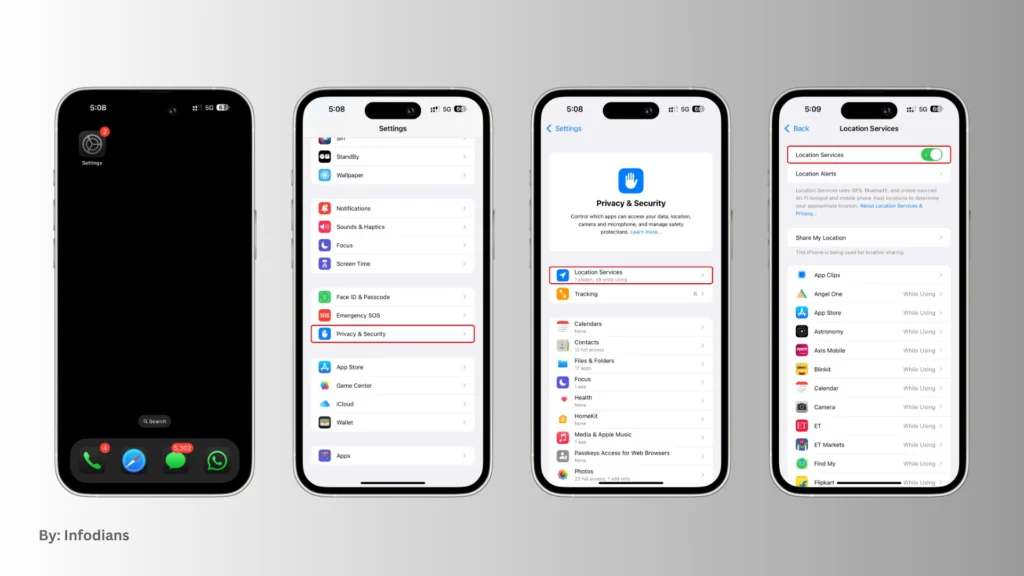
Why off?
Limiting Location Services stops apps from tracking your every move, boosting your privacy.
2. Control App Tracking Permissions
iOS 18 builds on Apple’s App Tracking Transparency, giving more control over data collection. Blocking app tracking prevents third-party apps from building detailed profiles based on your online activity.
How to Manage Tracking:
- Navigate to Settings > Privacy & Security > Tracking.
- Toggle Allow Apps to Request to Track off.
![]()
Why off?
Disabling app tracking stops invasive targeted ads and limits data collection, enhancing your iPhone data protection.
3. Disable Personalized Ads
While Apple’s ads are relatively privacy-friendly, opting out of personalized ads in iOS 18 further enhances your security.
To Turn Off Personalized Ads:
- Go to Settings > Privacy & Security > Apple Advertising.
- Switch off Personalized Ads.
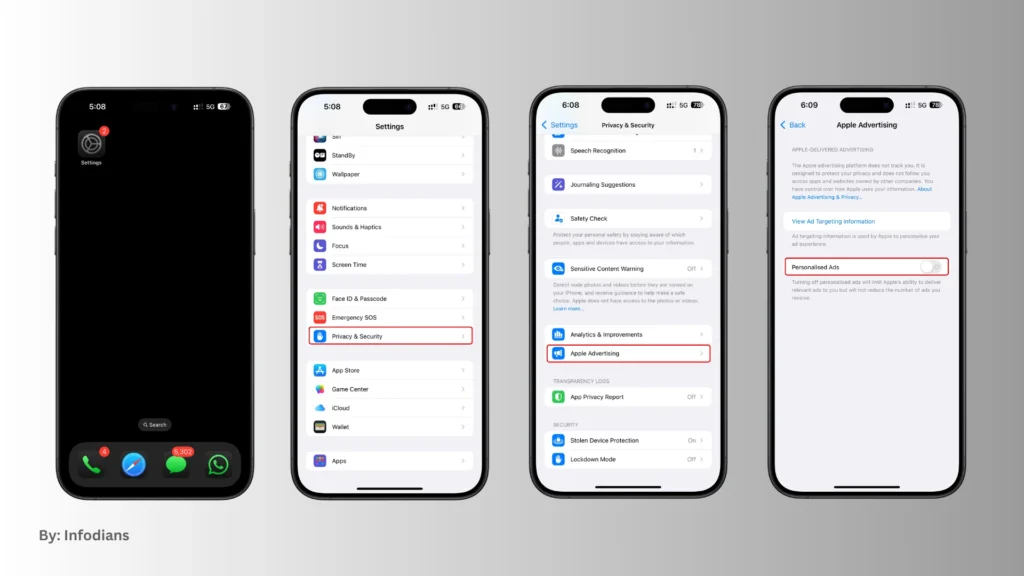
Why off?
This setting prevents ad targeting based on app usage, aligning with your iOS 18 privacy settings goals.
4. Turn Off Location-Based Alerts and Suggestions
Location-based features can provide useful alerts, but at the cost of constant location monitoring.
Adjust Location-Based Settings:
- Visit Settings > Privacy & Security > Location Services > System Services.
- Turn off Location-Based Alerts, Location-Based Suggestions, and Location-Based Ads.
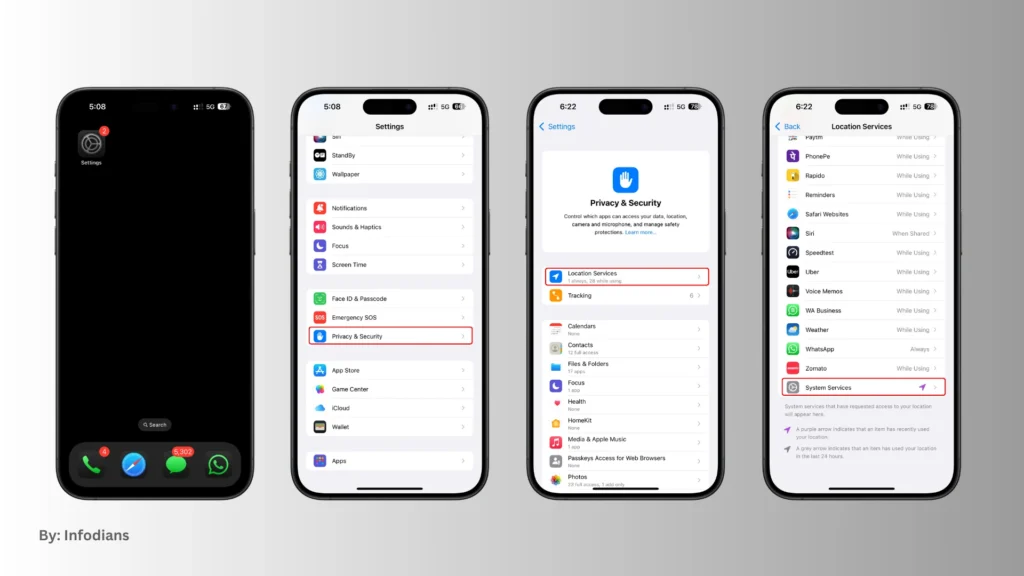
Why off?
Disabling these features limits data collection tied to your location, protecting your privacy.
5. Disable Analytics & Improvements Sharing
iOS 18 privacy settings allow you to stop sharing data with Apple for analytics, further safeguarding your usage data.
How to Opt-Out:
- Head to Settings > Privacy & Security > Analytics & Improvements.
- Turn off Share iPhone Analytics and Share with App Developers.
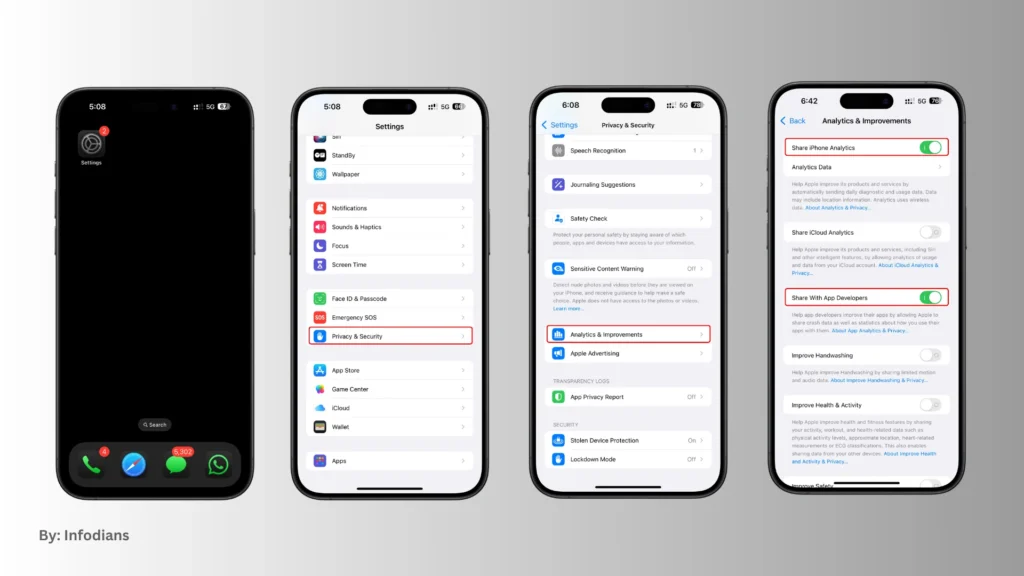
Why off?
This prevents Apple and developers from gathering insights on how you use your device.
6. Protect Your Siri & Dictation Privacy
While Siri makes life easier, it can collect voice data. Tweaking Siri’s privacy settings can restrict voice data sharing.
To Control Siri Privacy:
- Go to Settings > Siri & Search.
- Disable Listen for “Hey Siri” if you rarely use voice commands.
- Turn off Allow Siri When Locked for more security.
For Siri Analytics:
- Open Settings > Privacy & Security > Analytics & Improvements.
- Switch off Improve Siri & Dictation.
Why off?
This prevents Apple from analyzing your voice data, enhancing iPhone privacy tips for voice control.
7. Fine-Tune iCloud Backup & Syncing
iCloud can pose a risk if sensitive data is backed up. Tailoring your iCloud sync settings aligns with your iOS 18 privacy goals.
How to Adjust iCloud Sync:
- Go to Settings > [Your Name] > iCloud.
- Review and toggle off syncing for apps that don’t require cloud storage.
Why off?
Reducing data syncing minimizes potential breaches.
8. Improve Lock Screen Privacy
The lock screen can reveal too much information. Adjusting notification previews boosts privacy.
Change Notification Settings:
- Open Settings > Notifications.
- Set Show Previews to When Unlocked.
Why off?
This prevents sensitive data from being exposed on your lock screen.
9. Review App Permissions
Apps may request access to unnecessary features. Tailoring app permissions is key for iOS 18 privacy settings.
To Adjust Permissions:
- Navigate to Settings > Privacy & Security.
- Review and modify permissions under categories like Camera, Microphone, and Contacts.
Why off?
Restricting access prevents unauthorized data usage.
10. Stop Sharing Location in Messages
Shared locations in Messages can compromise your privacy. Control who sees your location.
To Turn Off Sharing:
- Open Messages, select a conversation, tap the contact’s name, and choose Stop Sharing My Location.
Why off?
Ensures your whereabouts remain private.
Conclusion
Optimizing iOS 18 privacy settings is essential to protect your personal data. By customizing these settings, you can prevent unauthorized tracking, minimize data sharing, and maximize your iPhone’s security. Stay informed and proactive for a more secure iOS experience.
You might be interested in reading these topics: